your answers
May 21, 2010MS WINDOWS OPERATING SYSTEM
Ø Turn on / off the computer, Monitor, and Printer
ü http://www.worldstart.com/tips/tips.php/shut-down-restart-hibernate-and-more
ü
|
Turn off the computer properly by going to the start tab/ click it (start is at the bottom left of your desktop “screen”.)Then click Shutdown. Please do-not shut down by the on and off switch, that may burn up something in your computer Another way to set the computer to do this itself is; 1. Take the mouse anywhere on the desktop and right click the mouse, then a box will come up. ( with windows XP-press PROPERTYS )=( with Windows 7 press PERSONALIZE ) 2. XP= go to SCREENSAVERS and click it: A box will come up to set your screensaver. Below that; is a section marked Monitor Power. A box there says POWER, click it. Another box, in this you will see POWER SCHEMES with an arrow at the right, click it; you have the option to set your computer for the settings you like your computer to do for you. Home/Office Desk- (this is a suggestion). 3. XP= the next section there will be settings for (Home/Office Desk) or??? These are the settings you should have; 4. TURN OFF MONITOR= After 15 mins 5. TURN OFF HARD DISKS= After 15 mins 6. SYSTEM STANDBY= After 20 mins 7. AT THE BOTTOM OF THE BOX ON THE LEFT DON’T FORGET TO CLICK APPLY, then ok ( now you have it set that without any mouse movement on your computer it will shut everything down on its own) 8. With these settings you can have screensaver set to none witch may help speed up your computer………………………………. 9. WIN 7= CLICK SCREENSAVER-(what change’s is the setting.) CHANGE POWER SETTING click it; 2 CHOICES: Balanced & Power Saver=check power saver………………………….. 10. The same don’t forget to click APPLY & OK in the screen saver box& again the rest applies none for screensaver may help speed up your computer a bit. ü Monitor & Printer The simplest would be on/off switch ü http://www.doit.wisc.edu/news/story.asp?filename=598 ü http://www.baycongroup.com/windows_xp/01_windows_xp_tips.htm#shutdown
Ø Tell the difference between hardware & software ü Hardware= http://www.comptechdoc.org/basic/basictut/index.html
ü Software=http://www.comptechdoc.org/basic/basictut/index.html
ü http://www.jegsworks.com/Lessons/lesson8/lesson8-1.htm
Ø Use a Mouse ü http://tech.tln.lib.mi.us/tutor/ Ø Recognize the Floppy, Zip & CD / DVD DRIVES First go to start menu and click it, then go to my computer. Click my computer and when that opens you will see all the optical drives. The floppy drive cd/dvd drive and printer drive & usb drives are called optical drives they vary from what operating system you are using, but usually are marked as to what they are here. There are different icons for text document as shown next. http://www.theeldergeek.com/HT1_003.htm 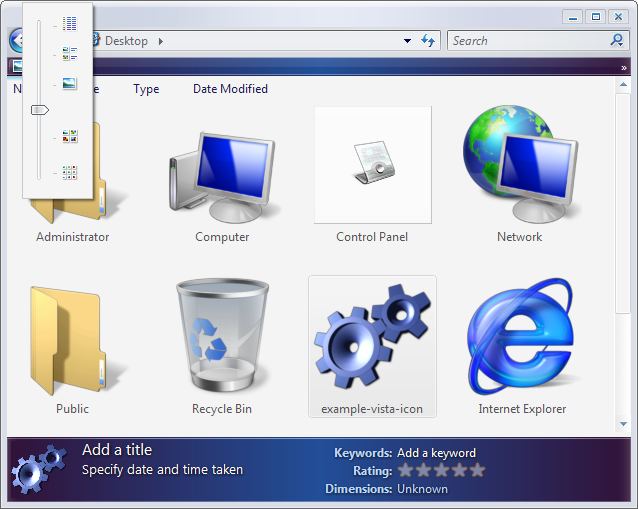 |
Ø Use the Keyboard & Function Keys
ü http://www.hongkiat.com/blog/100-keyboard-shortcuts-windows/
ü http://support.microsoft.com/kb/126449
ü http://tech.tln.lib.mi.us/tutor/
Ø Launch a program from the start menu
ü http://www.baycongroup.com/windows_xp/01_windows_xp_tips.htm#shutdown
Ø Explain what the Desktop is
The Desktop is mostly considered the screen of the Monitor you can see when turned on. The Whole picture is called the desktop and you design it by adding pictures, icons, calendars, ECT. The other definition would be DESKTOP PC & LAPTOP PC.
ü http://www.answerbag.com/q_view/1792288
ü http://www.pcbuyerbeware.co.uk/Desktop_PCs.htm
Ø Identify a File / Program by looking at its icon
ü http://www.comptechdoc.org/basic/basictut/index.html
ü http://www.axialis.com/free/icons/index.html
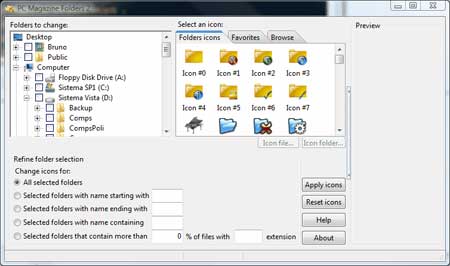
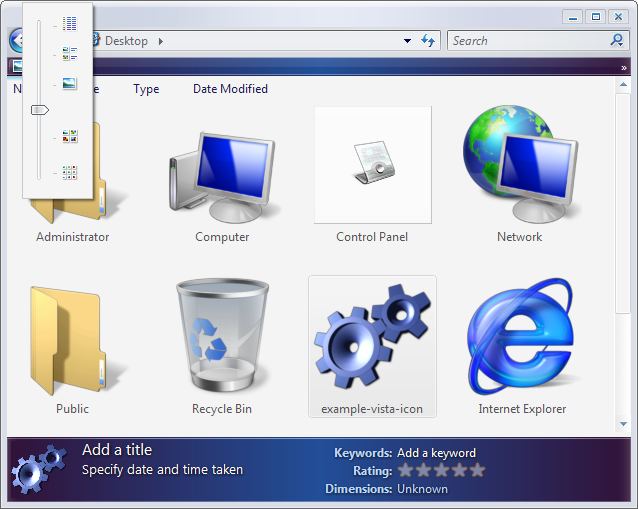
Ø Create a new file or document
ü http://www.theeldergeek.com/HT1_003.htm
ü http://office.microsoft.com/en-us/templates/TC102341551033.aspx
ü http://www.passco.com/savefile.htm
Right click anywhere that you are wanting the new folder to go. Then a box will come up. Click the “new” option. The folder option should be clicked next. After clicking “new folder” it will create it, you will have it blinking, so it is waiting for you to give it a name. Then hit “enter”
Ø Save a file or document
ü http://office.microsoft.com/en-us/help/HA011266991033.aspx
ü http://www.passco.com/savefile.htm
http://www.comptechdoc.org/basic/basictut/
Ø Save a file to a document
http://www.comptechdoc.org/basic/basictut/
Ø Move or rename a file or document
ü http://www.ehow.com/how_5548_rename-file-folder.html
ü http://www.ehow.com/how_2186177_rename-file-desktop.html
Ø Find a file or document once you’ve saved it
http://www.comptechdoc.org/bashowic/basictut/
Ø Minimize / Maximize open windows
ü http://www.customguide.com/pdf/tutorials/computer-basics/computerbasics-windowsizes.pdf
ü http://www.worldstart.com/tips/tips.php/592
Ø Find the Taskbar
ü http://www.computerhope.com/issues/ch000127.htm#01
ü http://www.ehow.com/how_2244026_task-bar.html
ü http://www.computer-lynx.com/a-wheres-my-taskbar.htm
Ø Tell the difference between closing a window and exiting a program
ü http://www.tutorialswindows7.com/how_to_close_a_window_in_windows_7.htm
ü http://java.sun.com/docs/books/tutorial/uiswing/components/frame.html
ü http://delltech.150m.com/XP/running/3.htm
Ø Tell the difference between a shortcut & it’s original file
ü http://www.yourdictionary.com/computer/shortcut
Ø Empty the Recycle Bin
ü http://www.associatedcontent.com/article/623509/free_up_disk_space_by_removing_files.html?cat=57
ü http://support.microsoft.com/kb/320031
ü http://www.associatedcontent.com/video/9349/how_to_rename_the_recycle_bin_in_microsoft.html?cat=57
ü http://www.associatedcontent.com/video/9356/how_to_configure_the_recycle_bin_in.html?cat=57
Ø Add & Remove programs
ü http://support.microsoft.com/kb/307895
ü http://files.uberdownloads.com/apps/erase/index.php
Ø Use Right Click functions on the mouse
ü http://tech.tln.lib.mi.us/tutor/
ü http://www.makeuseof.com/tag/customize-your-send-to-right-click-windows-menu/
Ø Create Desktop shortcuts
ü http://support.microsoft.com/kb/140443
ü http://www.simplehelp.net/2007/06/12/how-to-add-commands-to-the-os-x-right-click-menu/
ü http://www.ehow.com/how_8219_click-using-keyboard.html
Ø Recover items from the Recycle Bin
ü http://www.5starsupport.com/xp-faq/1-13.htm
Ø Use the System Tools
ü http://download.sketchup.com/OnlineDoc/gsu6_win/Content/B-UI/Menus/Menu-Tools.htm
Ø Use the System Restore Utility
Ø Create and Rename File Folders
ü http://www.ehow.com/how_5064560_create-rename-folder.html
ü http://www.ehow.com/how_5548_rename-file-folder.html
INTERNET SKILLs http://www.truste.com/pdf/parent_teacher_tutorial.pdf Ø Access the Internet using a web browser ü http://en.wikipedia.org/wiki/Web_browser ü http://win.ua.ac.be/hpwisinf/UAemail/outlook_2003_web_tutorial.pdf Ø Recognize a URL ü http://blog.taragana.com/index.php/archive/how-to-recognize-valid-url-from-text/ ü http://www.surfnetkids.com/safety/how_to_recognize_a_deceptive_url_in_a_phishing_email-21070.htm ü http://video.answers.com/Q/how_to_shorten_urls_with_bit.ly_257508032 ü http://en.wikipedia.org/wiki/Uniform_Resource_Locator Ø Recognize a Hyperlink on a webpage ü http://en.wikipedia.org/wiki/Hyperlink ü http://www.ironspider.ca/format_text/hyperlinks.htm ü http://www.webopedia.com/TERM/H/hyperlink.html ü http://news.cnet.com/8301-13578_3-9899151-38.html ü http://www.searchsolutionsuk.com/searchenginerobots/ In the short of it every http:// HERE is a hyperlink to get you to a section that explains the answers When you have the web browser open at the top of the page will be 2 big blue arrows. They are the back and forth arrows ( commands when clicking)the left: takes you to the last page you was on then the other takes you to the next page.
Ø Use Back & Forward commands
Posted by Johnny Hethcoat.





